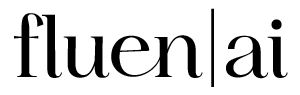How To Attach Subtitles to your MP4 Files
1.
Sign Up and Upload
Begin by signing up for Fluen Studio. Upload your video, specifying the source language of the video. You can also select any desired target languages for translation, though this step is optional.
2.
Generate Source Language Captions and Review
After uploading, allow Fluen Studio to automatically generate captions in the source language, or upload your own SRT file. Take the time to review these captions for accuracy and make any necessary adjustments.
3.
Style Your Captions
Customize your captions by adjusting the font, color, background plate, and opacity. This allows you to create a visually appealing subtitle style that matches your video.
4.
Mark as Approved to Trigger Translations
Once you are satisfied with the captions, click the green "Mark as Complete" button to initiate the translation process for your selected target languages.
5.
Export Your Video
Finally, export your video in your preferred resolution—4K, 1080p, or 720p—with the subtitles burned in. Alternatively, you can choose to download the subtitles as SRT or VTT files for use with other media.
There's So Much More Fluen Studio Can Do
Video Captioning
Our AI goes beyond basic voice-to-text, delivering highly accurate captions with perfect timing that matches the action—giving you seamless, hassle-free results every time.
Style and Burn-In
Start strong with plenty of options to design captions that fit your content, brand, and audience. Customize the look, set your preferences, and export in standard formats or download your video.
Frequently Asked Questions
No, you only need to provide the video file. Fluen Studio will automatically generate the source language captions for your video, making the process quick and hassle-free.
Yes, you can customize the font, color, and background of your subtitles before attaching them to your MP4 files, ensuring they fit your video’s style.
Absolutely! Fluen Studio allows you to preview your video with the attached subtitles in real-time, ensuring everything looks correct before finalizing.
After attaching your subtitles, simply click on the export option in Fluen Studio, choose your desired settings, and select "Export Video with Hardcoded Subtitles."

Easily Attach Subtitles to MP4 Videos
Fluen Studio makes attaching subtitles to your MP4 videos fast and simple. Our all-in-one tool allows you to create, edit, and seamlessly attach subtitles in minutes. Whether for accessibility or audience engagement, you can quickly enhance your videos and make them ready for any viewer.
33 Languages
Fluen Studio offers transcription and multilingual subtitle translation in 33 languages
70% Faster
Customers say Fluen Studio helps them complete transcription and subtitling in less than half the usual time
4 Minutes
On average, it only takes 4 minutes to process a one-hour recording.