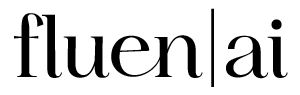A Comprehensive Guide to Reducing Video File Size
Oct 23, 2024
3 min read
As video quality and resolutions continue to improve, file sizes tend to grow larger and
can become difficult to manage, especially when trying to share or store them.
The size of video files varies significantly based on resolution, frame rate, codec, and
duration. Here are some general estimates for common resolutions:
File size for per minute of length
Reducing your video file size can be immensely beneficial, whether you’re looking to save space, speed up upload times, or ensure smoother streaming. In Fluen Studio, the main reasons for reducing the video file size are manageability and performance. The time needed to upload a video will depend on its size and the speed and reliability of your internet connection.
When you upload a video to Fluen Studio, as soon as it is completed, we will make a copy at a relatively low resolution for use within the platform. If you only need to generate caption files or transcripts, everything will then be based on the copy. If you need the subtitles burned in, we will use the original resolution and create the video file at the requested resolution, equal to or less than that of the uploaded video.
Fluen Studio will handle all source file sizes, but we recommend you choose the resolution you need based on the video's usage. This will improve performance and make the general experience more manageable.
How to Reduce Video File Size Effectively
1. Choose the Right Format
Formats like MP4, using the H.264 codec, are known for providing good quality at a reasonable file size. Modern codecs like H.265 (HEVC) offer even better compression rates but may not be as widely supported.
2. Adjust the Resolution
The resolution of your video (e.g., 1080p, 720p, 4K) greatly affects its size. Lowering the resolution can significantly reduce the file size. For example, downscaling from 4K to 1080p will make a huge difference without a noticeable loss in quality for most viewers.
3. Reduce the Bitrate
Bitrate is the amount of data processed per second of video. Lowering the bitrate reduces file size but also impacts quality. Tools like HandBrake allow you to manually adjust the bitrate. Aim for a balance where the quality loss is minimal, but the size reduction is substantial.
4. Cut Unnecessary Parts
Editing out unnecessary segments can be a quick way to reduce file size. Trim out lengthy intros, outros, or any dead space within the video. Software like Adobe Premiere Pro or even free options like iMovie can help with this.
5. Use Compression Tools
There are several software tools specifically designed for video compression:
HandBrake: An open-source transcoder that supports various formats and allows detailed settings adjustments.
VLC Media Player: VLC offers conversion and compression capabilities, not just for playback.
FFmpeg: A powerful command-line tool for video and audio processing, ideal for those comfortable with command-line interfaces.
Adobe Encoder: Does an excellent job for those using the Adobe video suite.
6. Consider the Frame Rate
Reducing the frame rate (e.g., from 60fps to 30fps) can lower file size while still maintaining acceptable quality for many types of content. This is especially useful for videos with less motion.
7. Optimize Audio Settings
Audio can also contribute to the file size. Using a more compressed audio format or lowering the audio bitrate can help reduce overall file size. Ensure the audio quality remains acceptable for your needs.
Conclusion
Reducing the size of your video files can greatly improve manageability without heavily impacting quality. By considering the right formats, resolution, bitrate, and using appropriate software tools, you can achieve a balance that suits your needs. Give these methods a try and see how it improves your Fluen Studio experience!
Related Posts
Create perfect subtitles in minutes