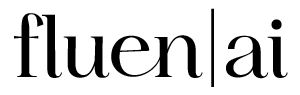How To Translate Video Subtiles With Fluen AI
1.
Sign Up & Upload
Create an account on Fluen Studio, then upload your video and specify its source language. You can select the languages for translation during the upload process, with the option to add more languages later if needed.
2.
Generate Source Language Captions
Fluen Studio will automatically create captions in the video's source language, giving you a fast and accurate starting point for translation.
3.
Captions Review & Approval
Take a moment to review the AI-generated captions to ensure they are accurate—this step is strongly recommended before proceeding to translation. The video owner or team member can edit the text, adjust cues, and refine the timestamps. Once everything looks good, click "Mark as Complete" to initiate the translation process.
4.
Translate Subtitles
Fluen Studio will then translate the captions into your selected languages, typically within a minute. After translation, you can review the subtitles and make any necessary adjustments to ensure they meet your quality standards.
5.
Export Video with Subtitles
Finally, export your subtitles in your chosen format—SRT, VTT, or as a burned-in version directly integrated into the MP4 video.
There's So Much More Fluen Studio Can Do
Video Captioning
Our AI goes beyond basic voice-to-text, delivering highly accurate captions with perfect timing that matches the action—giving you seamless, hassle-free results every time.
Style and Burn-In
Start strong with plenty of options to design captions that fit your content, brand, and audience. Customize the look, set your preferences, and export in standard formats or download your video.
Frequently Asked Questions
Fluen Studio uses advanced segmentation techniques that break down source text into coherent segments, ensuring translations maintain context and accuracy.
The auto-wordsmith feature refines translated subtitles, adjusting phrasing to enhance fluency while preserving the original meaning, making the final product more readable.
By grouping captions into smaller, meaningful segments, advanced segmentation allows for translations that flow naturally, avoiding awkward or disjointed phrasing.
If translated text is too long, the auto-wordsmith feature automatically reformats it for optimal readability, maintaining the essence of the original content.
Yes, after translation, you can style the subtitles by adjusting the font, color, and background to fit the aesthetics of your video.
Absolutely! You can export your translated subtitles in various formats, including SRT and VTT, or as burned-in versions integrated directly into your video.

AI-Powered Video Subtitle Translations, Simplified
Translate your videos into multiple languages without the hassle. Our AI ensures accurate, well-timed subtitle translations, perfectly suited for long-form content like educational materials and in-depth presentations. Reach a global audience with a tool that takes care of the details, so you can focus on your content.
33 Languages
Fluen Studio offers transcription and multilingual subtitle translation in 33 languages
70% Faster
Customers say Fluen Studio helps them complete transcription and subtitling in less than half the usual time
4 Minutes
On average, it only takes 4 minutes to process a one-hour recording.